Map Properties Panel
To access this panel:
-
The Map Properties panel is part of the Mapping task bar.
Map properties are either editable
or read-only.
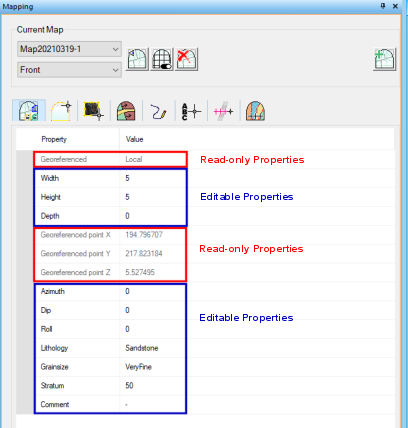
Georeferenced is either Local (not georeferenced yet, and only visible in a Map view), or World, meaning georeferencing has been applied (so is potentially visible in either a 3D World or Map view). Depending on this setting, the Georeferenced point X/Y/Z fields below contain local or world coordinates.
You can edit the height, width and (if relevant) the depth of a map after it has been created. It will be automatically resized. Note that depth values are only relevant for non-orthogonal faces such as the floor, roof, left and right side walls. Width and Height must be greater than zero but Depth can be zero or higher.
All other properties listed on this form are custom properties. These are set up in your external system configuration file. The extent, name and type of properties and available/valid values are standard for all maps created with the current project configuration.
Azimuth, Dip and Roll represent your map's orientation settings. You can edit these if you want a custom map orientation or need to refine a georeferenced map position.
Other items on this panel rely on the contents of your system configuration file, which also determines the values you can set for each custom attribute. For example, a Lithology attribute can be configured to accept only valid values from a drop-down list, and cannot be empty. Similarly, a Grain_Size attribute may accept only numeric values from 0 to 100, and so on.
See Assigning and setting up a configuration file.
You can access the Map Properties panel for the active map at any time. It shows the values associated with the current map, regardless of the face selection.
Note: Default properties for custom attributes on this panel can be set in your system configuration file.
Evaluated Map Properties
Map properties can also be calculated based on the contents of the current map. You can currently generate dominant, average and accumulated results for any field name that can be found on the Features panel for the selected map. Evaluation map properties can be included in output reports.
There are plenty of potential applications for evaluated map properties. For example, you could automatically calculate the average AU grade of a face based on the current map feature polygon assay value assignments.
Evaluated map properties can be defined as DOMINANT, AVERAGE (numeric fields only) and ACCUMULATED (numeric fields only). Evaluations for the map will be performed across all available feature objects and faces. Evaluations are dynamic, any changes to the attribute value or (In the case of polygonal evaluation) shape changes are instantly reflected in the Map Properties panel.
Evaluated map properties are configured using your system configuration file.
Another example is reporting the dominant classification of the heading, based on area-weighted dominance of either waste or ore assignment as described by polygon objects on all faces of the heading. Waste assignment is shown in red, below, whilst ore is shown in Cyan. The Feature object attribute TYPE contains either absent, 'ORE' or 'WST' values. An evaluated map property (DominantType) is configured to display the dominant attribute value:

The waste material dominates this heading, so the Map Properties readout is:

A different scenario, like the one below, would give a different evaluation result:


A map can be supported by any number of properties, and an optional weighting field can be specified. Default weighting options can also be defined (again, via your configuration file) such as _AREA and _LENGTH.
Evaluation properties are recalculated when the any of the following events occur:
- The Map Properties panel is displayed.
- A report is generated.
- Any data is saved.
Find out More!: More information on this subject can be found on the Datamine Support Website. Contact your local Datamine office if you don't have access.
Georeferenced Data
All maps, whether georeferenced or otherwise, have an origin. This is a position in local coordinates, (e.g. for a 5m x 5m single front face, the point is located at 0, 2.5, 2.5) or the world coordinates set during georeferencing.
Once a map has been georeferenced (by any method), its Georeferenced property changes from [Local] to [World], and the Georeferenced point X/Y/Z properties show the current world coordinates of the map origin point (which may be on or off the map in 3D space).
You can edit the 3D position of the georeference point for any map using the Center of Rotation command. This location will be used as an anchor point when making map adjustments.
Tip: As a control bar, the Mapping task bar can be repositioned anywhere on the screen, and set to automatically hide if not in use. For more information on editing your user interface, see Customizing Control Bars.
Related topics and activities
